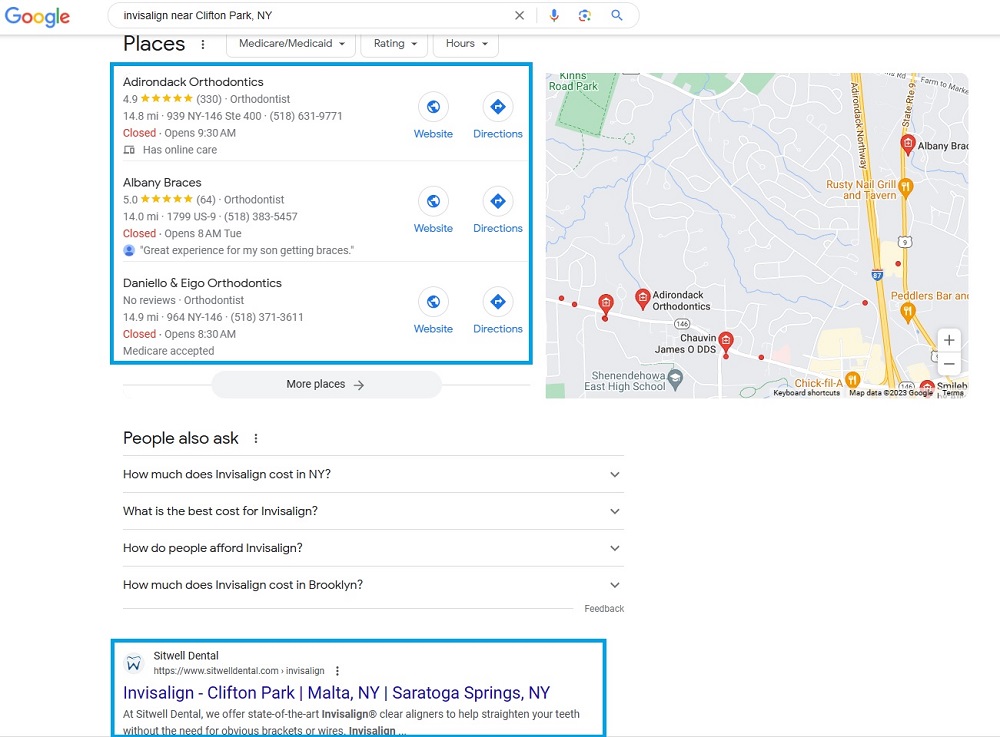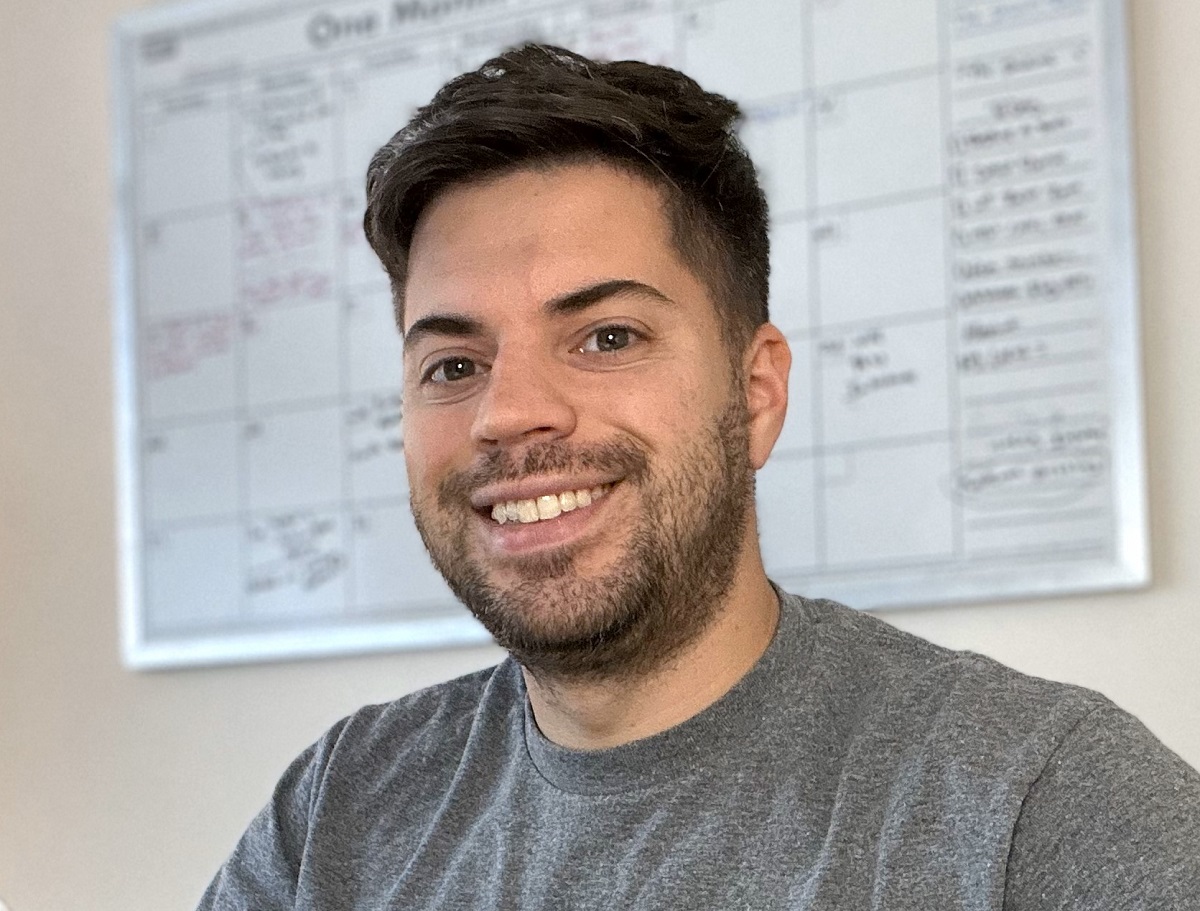Are you a dentist practice that wants more patients each month for the services you provide? For example, maybe you offer Invisalign or something similar and want to be seen for that when people search for “Invisalign near me.” That is where local SEO comes into play. TM Blast, run by Greg Kristan, can help your business show up locally in Google and Bing’s organic search results and map pack listings.
Here is the brief breakdown as to how I approach SEO for dentists.
- Optimizing your Google My Business Account (Google Maps)
- Optimizing your Bing Places for Business Account (Bing Maps)
- Creating Your Apple Business Connect (Apple Maps)
- Getting your dental website listed on relevant, high-quality directories in your city (backlinks)
- Improving your keyword rankings to achieve top rankings in your city via on-page SEO changes
- Fixing any technical SEO issues that are present on the website
- Relevant keyword research to expand your local search reach
- And More!
Dental SEO Tips – Local SEO Tips for a Dentist
If you are a dentist looking to rank better for terms like dental implants, gum grafting, braces, and more, local SEO can help with that.
Local SEO Success – Short Video
Why Is the Map Listing So Critical for a Dentist?
Whenever there is a local search intent in Google and Bing, both search results display a map pack listing. The map pack listing appears because both search engines understand that people want to see local results and call them directly. Let’s take an example of “Invisalign near me.”
The above listing is what Google presents me towards the top of the results. Google displays three organic map listings known as the “Map Pack.” If your business is any further than position 3, you don’t show up on page 1 of Google for this keyword. The only way for a user to see your listing is if they click on the more places button, which adds another step for that user to take.
As a note, the bottom box shows a traditional organic listing under the map pack listing. Ideally, you want to have both the local map three-pack and the top organic listing, which I strive for.
What Tools Do I Use for Dental SEO?
- LocalFalcon: (That is the heat map in the video above. I use this tool for all of my clients and on TM Blast. It helps with NAP (name, address, phone number).
- Google Business Profile: (This is the primary SEO tool I use to optimize local websites)
- Bing Places for Business: (Bing can make up ~10% of your digital marketing traffic, so it is best not to ignore)
- Apple Business: (Apple can help with anyone searching in Apple Maps for your service)
- SEMRush: (This is how I track your keyword rankings, perform keyword research, track competitors, and run weekly health audits of your website)
- Google Analytics: (I can see the number of visits to your website, goals that occur, and much more)
- Google Search Console: (I can see the keywords that trigger clicks to your website, any technical issues present, and much more)
- Bing Webmaster Tools: (I can see how Bing crawls your website and ensures there are no issues)
- Clearscope: (I use this tool to optimize the content on the website)
What Can Your Business Do to Help with SEO?
The best local clients I have are the ones open to change. I don’t know your business, so I will rely on you to review the content changes to ensure they align with what you offer. However, there are things that you can do as a business that help SEO and promote your brand. Below are some of those things that you can do,
- Having an office location that we can use to advertise the location. If you don’t promote where your business is located, Google (and Bing) can’t rank the results.
- Obtaining online reviews on their Google My Business page/referrals
- Adding photos to their Google My Business / Bing Places for Business Page
- Having a website with a good user experience
- Having social media accounts
- Open to getting their business listed on relevant directories even if there is an annual cost
What is the Cost?
Local SEO starts at $1.3k per month. There is no long-term contract so that either party can cancel at any time for any reason. Most of my clients see a noticeable improvement in traffic and leads by month three, but it all depends on how competitive your industry and location are.
From my experience, the dental industry is competitive but not impossible to get into via SEO wins. I’ve taken a NY local SEO business that were getting one visit daily from Google to 500+ per day for their services. It took many months to achieve, but now the SEO service they pay for is paying for itself each month. Getting a new patient or two for my client effectively covers the cost of my service, so anything extra helps with the return on investment.
What Does the Cost Include Per Month?
- Access to Greg on Slack or Microsoft Teams to ask any questions. My typical response time is less than an hour.
- Greg handles all website search engine optimizations on your behalf.
- That includes making title tags, meta name descriptions, ALT tags, header tags, internal linking, and more optimizations.
- TM Blast handles any one-off technical optimization on the site. For example, if you want your phone number at the top of your site, TM Blast can hire their web developer to handle that request.
- TM Blast stays up to date on any Google algorithm updates
- A monthly SEO report that details your numbers, what I did, and much more. This report is not auto-generated, so you will understand what you are looking at
- One 30-minute call each month
Success with Local SEO for TM Blast
Lots of SEO companies can claim they can help rank your business locally. What separates me from others is that I can do that for TM Blast and show the results. TM Blast ranks in a 30-mile radius around Saratoga Springs, NY, for terms around SEO. Getting into the map pack listing for my business allows me to get new potential clients each month. When my phone rings, chances are it is someone who found me online searching for “SEO Services” and came across my website.
I want to achieve that same type of success with your dental business.
What Others Have to Say about My SEO Company
I’ve been in the SEO space for over ten years. I’ve worked for many companies on their SEO strategy during that time. Below is what some of them have to say!
Looking to Start?
If you want me to work on your SEO, you can fill out the form below. I will likely perform a Free SEO Audit of your website to give you a baseline of your metrics. The Free SEO Audit also gives me an idea of what I will be working on for your account if you become a client of mine.
Additional Services that I Provide
Greg Kristan, owner of TM Blast, LLC and The Stadium Reviews, LLC, has over 10+ years of SEO experience. He was also the SEO Manager at edX and was a contractor for Microsoft Bing Ads. Today, he works on optimizing local, national, and international company websites to rank higher in search engines through SEO. Finally, Greg has been featured on podcasts about his search experience and regularly updates his YouTube channel sharing digital marketing tips. Do you want to reach out to me about SEO help? If so, email me at greg@tmblast.com or call 877-425-2141