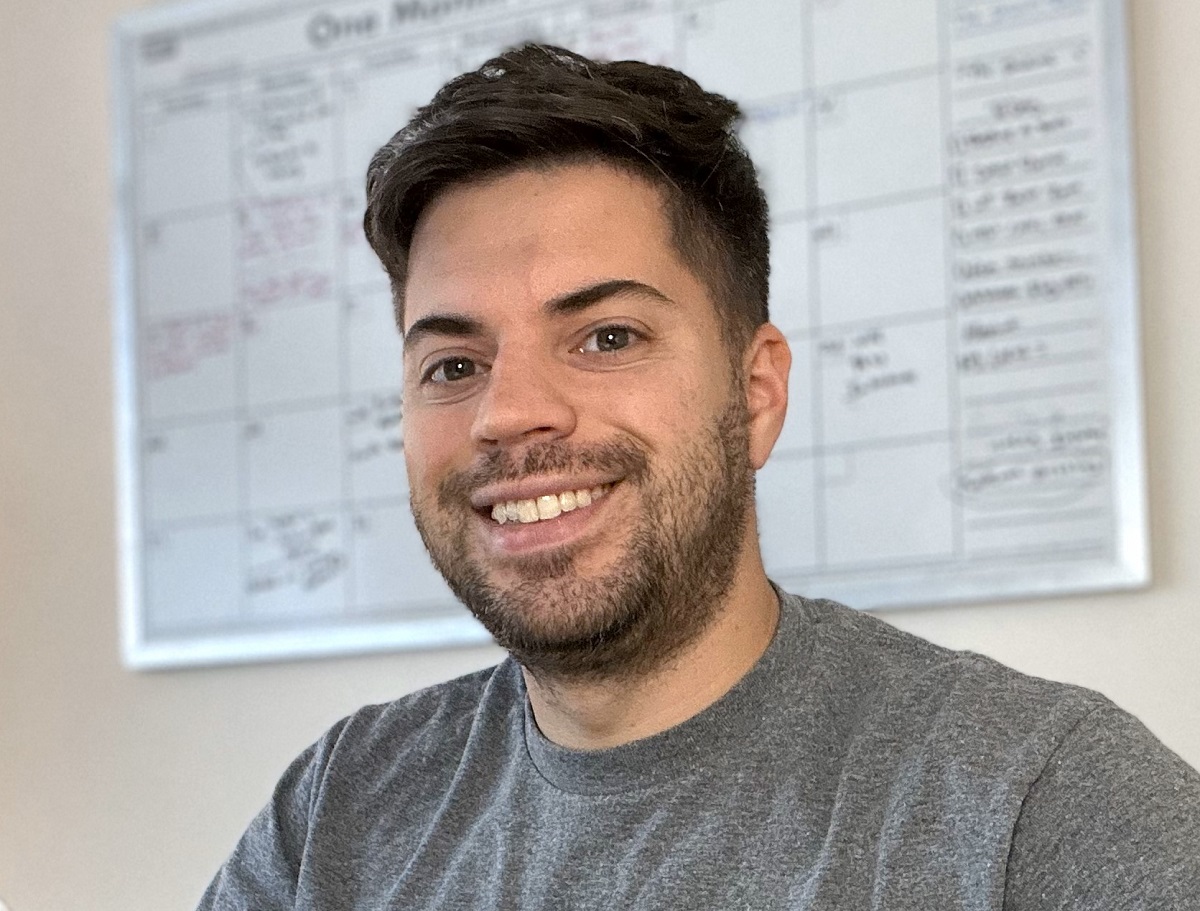Hourly SEO consulting has me (Greg Kristan) spend a few hours on your account helping with your SEO. Hourly consulting is ideal for anyone looking to do the SEO on their website and is not looking to hire me on a monthly basis. Instead, think of the hourly consulting as getting a second set of eyes and opinions to help with your SEO.
What is the Price?
For hourly SEO consulting, I charge $80 an hour. Projects will vary depending on what I need to do. I also can meet with you for 30 minutes over Zoom to answer any questions you may have, but I will charge for that time.
For example, if you are a local business that wants help optimizing their Google My Business account, I typically spend around 3 hours of my time looking over this. Each keyword you want me to focus on takes about 30 minutes of my time I can also give suggestions for Bing and Apple, but 90% of my focus is going to be on Google.
What Others Say About Me
Who Does this Service Cater To?
- The SEO expert that needs help optimizing a particular section on a website. Usually, they are looking for a second set of eyes to review their strategy. They might also be working on a local SEO project and can’t seem to grow the traffic in and around their client’s location
- The blogger looking for best practices to grow their traffic to their website
- A business looking to hire someone for a few hours to review a problem or needs help optimizing a specific part of their website
- A local business looking for actionable tips on how to rank better in and around their location in the Google Map Pack Listings
What Types of Hourly Projects Do I Work On?
- Help to review why Google / Bing are not crawling or indexing certain content on your website
- Help with a site migration
- Helping bloggers with keyword research
- A local business looking for ways to expand their reach in and around their location for certain keywords. You can watch the video above to see a heat map improvement for a client of mine.
- SEO coaching and best practices. Maybe you are new to SEO and want to ask a few questions to help you with your career.
Who is this Service Not For?
- Someone looking for major SEO help for their website. For example, if your goal is to rank for your services in Google and Bing, I will need this to be a monthly contract
- Someone looking for conversion rate optimization
- Any project that will take more than 5 hours of my time. If you need me to review an entire site migration for a large e-commerce website, I will move you into a monthly contract
Get in Contact with Me
Additional Services that I Provide
Greg Kristan, owner of TM Blast, LLC and The Stadium Reviews, LLC, has over 10+ years of SEO experience. He was also the SEO Manager at edX and was a contractor for Microsoft Bing Ads. Today, he works on optimizing local, national, and international company websites to rank higher in search engines through SEO. Finally, Greg has been featured on podcasts about his search experience and regularly updates his YouTube channel sharing digital marketing tips. Do you want to reach out to me about SEO help? If so, email me at greg@tmblast.com or call 877-425-2141